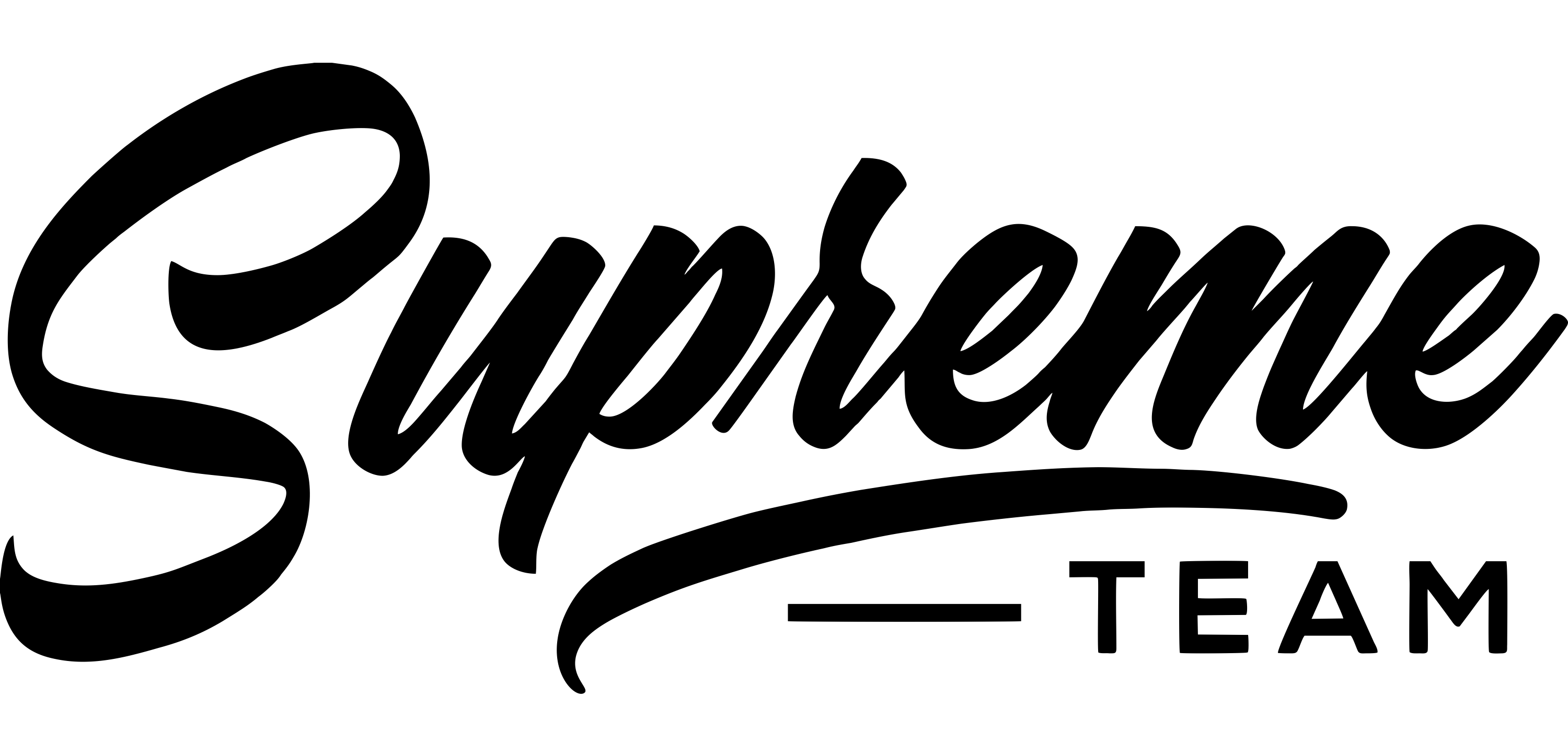How to get the updated theme
You can get the updated theme on Themeforest.
Updating Methods
There are four methods to update WordPress themes to the newer version. These new updates are essential if you want to have a bug free website as we give new features and improvements to the theme over time. Some of these updates might be needed in order to make the theme compatible with new versions of WordPress. There is no risk of losing your settings and pages. However if you had done modifications in parent theme files, then they will be lost.
Please note that before updating a theme, we recommend you to make a backup of your modified files. Also, we recommend to deactivate its current version and then upload the zip file with the new theme version then activate and update the theme.
1. Update Using FTP
- Go to your Hosting Panel and find your FTP account. You need the username and the password.
- Open FileZilla and click on File>Site Manager> New Site
Add the following details
- Host: usually is ftp.yourdomainname.com
- Protocol: FTP or SFTP
- Logon Type: Normal
- User: your username
- Password: your password
- Click on Connect.
- Login into your Themeforest account and go to downloads (Dashboard > downloads)
- Download the theme into your computer
- Unzip the item main file
- Locate the saasland.zip file and unzip it. Make sure your unzipping software does not create an extra directory with the same name nested into each other.
- Drag and drop theme main folder into your FTP program with the destination: “YOUR_HOSTING_ROOT/YOUR_SUBDIRECTORY/wp-content/themes/”
- FTP program will give a warning that there is an existing with the same directory name, choose to replace all.
- It will take longer time to replace all files. After the theme files are replaced, login to your WordPress dashboard and you will see the updated version change log. You have to update the Saasland core plugin as the same theme version of the theme to ensure the compatibility between the theme and core plugin. When there is a new update available for the plugin, you will find the plugin update notice in the dashboard.
- To update the Core Plugin, just click to the “Begin Updating Plugin.“
Note: You can also upload the new version of the theme to “YOUR_HOSTING_ROOT/YOUR_SUBDIRECTORY/wp-content/themes/” directory with cPanel File Manager. Make sure every time that, you have replaced the old theme with the new version of the theme.

2. Auto Update using Envato Market
- Install the Envato Market plugin.
- Go to themeforest.net > Settings > API Keys.
- Generate an API key and store it in a text file as you will need it shortly.
- Now login into your WordPress admin dashboard
- From left sidebar click on Envato Market.
- As shown in below screenshot fill the API key that you just retrieved from themeforest.net
- Save Settings.
- Once the page refreshed you will see the list of themes you have purchased.
- If there is a new version available you will get the “update Automatically link.
- e clicked, the theme will be updated to the most recent version.
3. Manual Update Through WordPress Admin Panel
- Navigate to Appearance > Themes Activate another theme to deactivate the SaasLand theme
- Delete the existing installed theme (old version).
- Unzip the file you just downloaded from ThemeForest and locate the WordPress Theme saasland.zip
- Still within the Themes section, on the header tab, click on “Install Themes”, then on the header second tab click “Upload”.
- Click “Browse…” and locate the new theme file saasland.zip
- In the “Upgrade existing theme?” option choose “Yes” from the dropdown list.
- Click “Install Now”.
- Click “Activate”.
4. Theme Auto Update
From SaasLand 3.2.0 version, you can update the theme to the latest version automatically from the WordPress dashboard. The theme auto-update feature will be active upon registering the theme with the product purchase code.

You can check if the update available from Dashboard > Updates from WordPress admin.