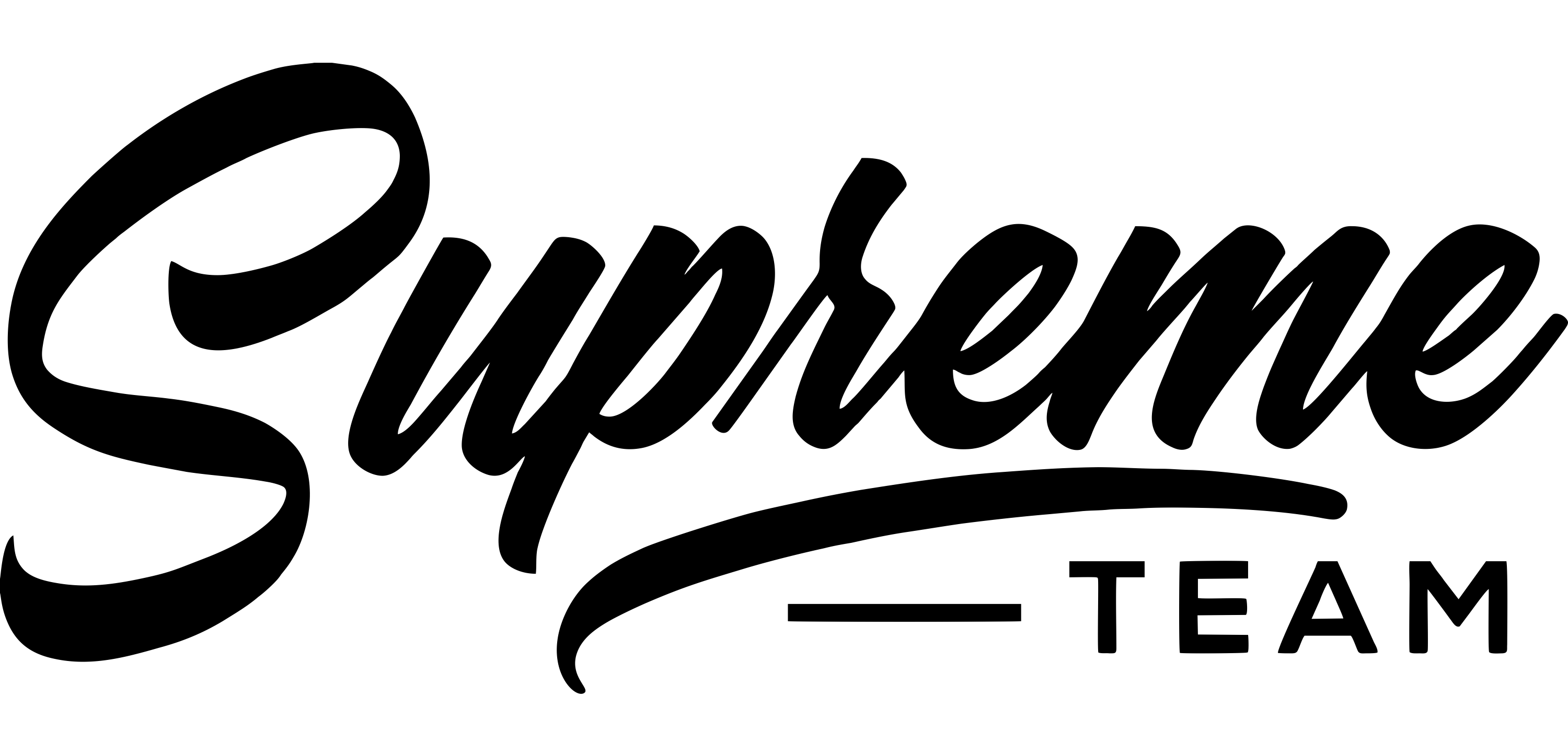Method 1: Theme Installation Via Admin Panel
First of all, you need to download the theme installable file from your account that purchased the item. Go to your ThemeForest Account > Downloads Tab.
Now go to your site Dashboard > Appearance > Themes and click on Add New Theme like below
Now click on Upload Theme.
Choose the zipped file that you have Downloaded from ThemeForest and click on the Install button, then wait for the installation process
Final step click on Activate theme
Method 2: Theme Upload and Installation Via cPanel
Sometimes, for some issues, you won’t be able to upload the Theme via WordPress Dashboard>Appearance>Theme>Add New>Upload Theme>; That time, you can try via this way.
- Go to the cPanel (https://yoursite.com:2083 or https://yoursite.com/cpanel)
- Navigate to the File Manager>public_html/wp-content/themes/, then click on the “Upload” button from the top section of cPanel.
To complete the total procedure of Theme Upload, Theme Activation, Plugin Activation you can follow our video documentation;
To get the new update and with the updated documentation of this theme, you can save this Playlist and Subscribe the Droitthemes YouTube Channel.
Method 3: Theme Installation Via FTP
If you can’t install the theme via method 1 and 2, So try this way:
- Log in to your server via your FTP software ( FileZilla, Transmit, etc )
- Unzip the saasland.zip file, ONLY use the extracted theme folder.
- Upload the extracted theme folder into wp-content > themes
- Activate the newly installed theme by going to Appearance > Themes
- Go to Appearance > Install Plugins and install all required plugins
- Simply click the Install button on each plugin to install them
- Done